Add a Component
Objective: Gain an understanding of how to create a Component.
Components are used for recording dimensions, service criteria (e.g. condition), valuations, and performing accounting transactions.
Components can be added while initially creating an Asset, or added to an existing Asset.
While viewing an Asset, new Components can be creating by using the Asset Hierarchy Tree and clicking on either "Components", or a specific Component in the tree, as per the following example:
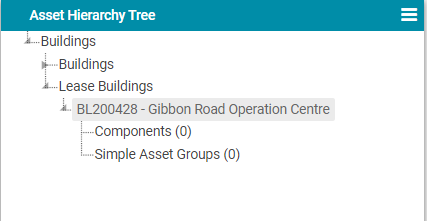
Select the Actions Menu and then click the 'Create Component' button:
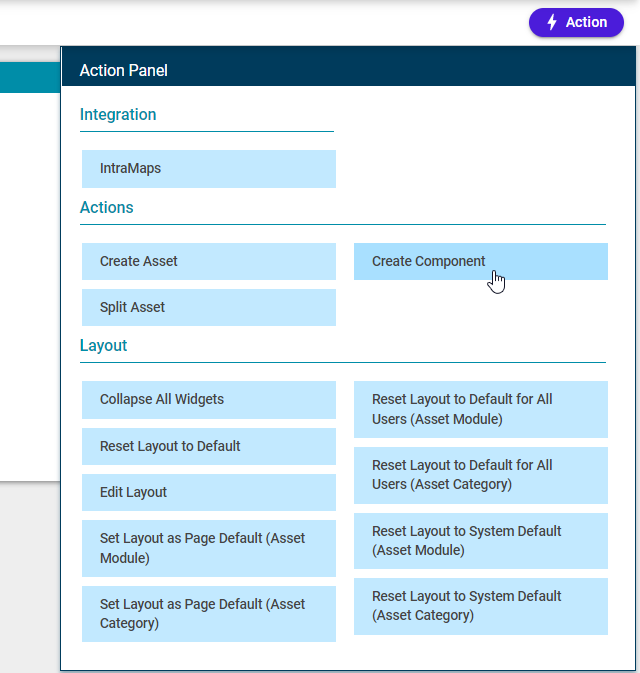
The following dialog box will be displayed:
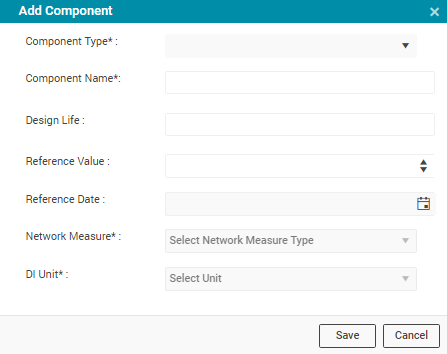
-
Component Type: Select the Component Type from the drop-down. The available options are determined by the parent Asset's category.
-
Component Name: A text field to name the component. Note that an Asset cannot have multiple Components with identical names, unless the duplicates have been moved Out of System.
-
Design Life: A field to enter a numerical value for design life.
-
Reference Value: A field to enter a numerical value using the up/down arrows.
-
Reference Date: A date field to select a reference date, such as the built date.
-
Network Measure: A drop-down field to select the Network Measure Type.
-
DI Unit: A drop-down field to select the Unit.
Clicking the 'Save' button creates a new Component that will be displayed in the Asset Hierarchy tree:
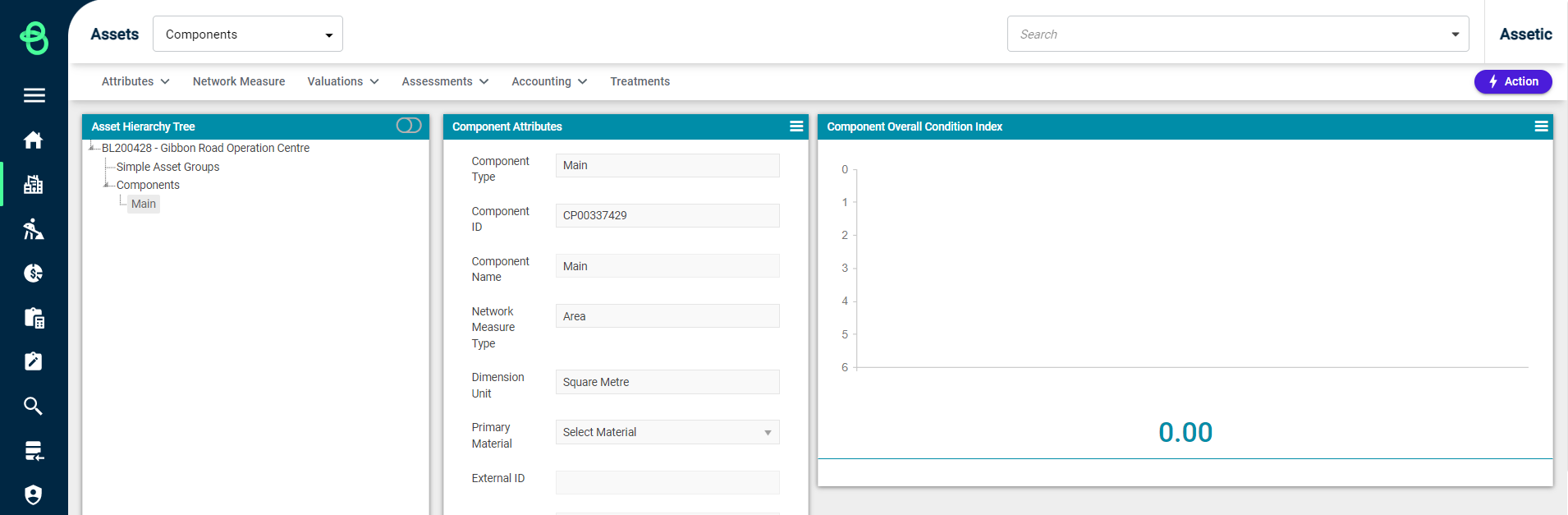
Any Component created is initially in the 'Active' state, and the status can be changed from the Actions menu while viewing the Component:
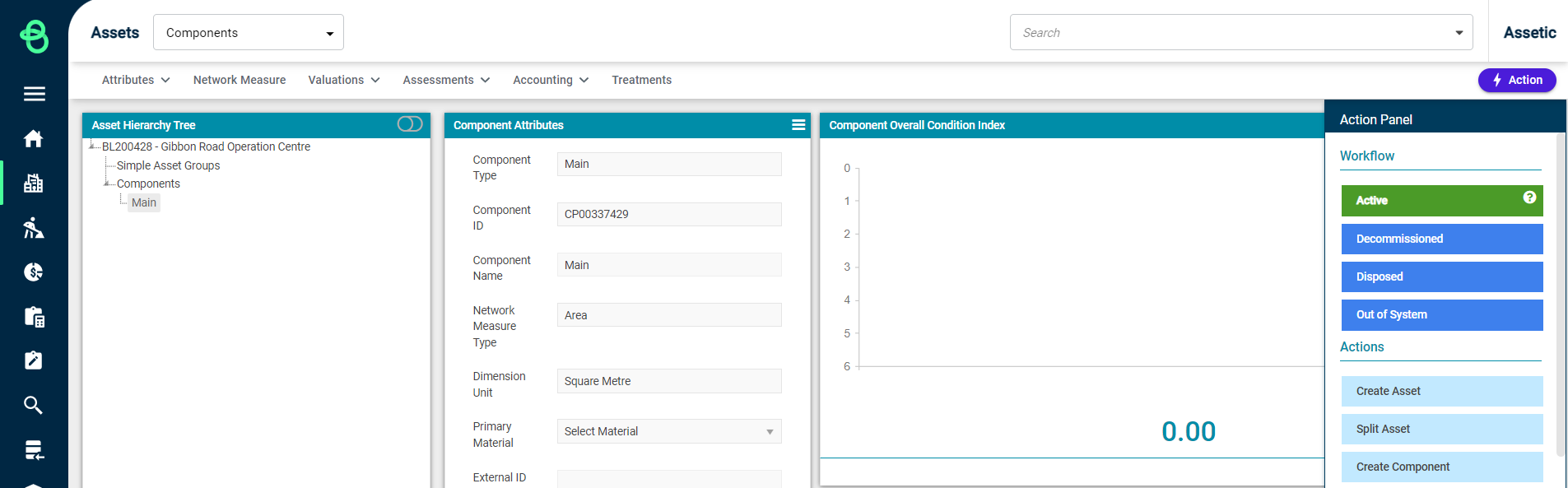
NOTE Components that do not have valuation records can only be moved to 'Out of System'. A Component in the Out of System state can only be moved to the 'Active' state. Once a Component is made 'Out of System' it's component name can be reused.
How to create a component:
